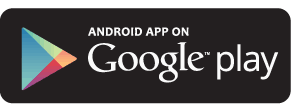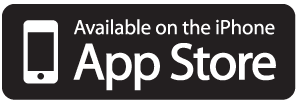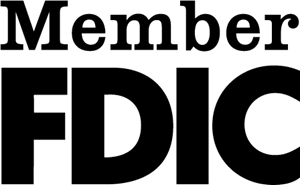We’re coming to you!
Security Bank of the Ozarks is happy to present our mobile banking feature! This is a free service for Security Bank of the Ozarks customers. You can enjoy account access 24/7 with several options to choose from.
Your Mobile App
Allows you to
- Access account balances
- Access account history
- Conduct transfers.
- Pay bills with our online Bill Pay Feature (More information about Bill Pay)
How it Works
- Sign up for free online banking (if you aren’t currently enrolled). sbozarks.com
- To Enroll, click on the “Enroll” button featured at the top right of our website.
- Using your mobile device type sbozarks.com in your web browser to access Mobile Web Banking.
- You will be prompted for your username and password. This is the same username and password you currently use for online banking.
- Next, answer the security question and enjoy mobile banking.
How to get the Mobile Web Apps
The Security Bank of the Ozarks App allows you to access account information anytime anywhere through your iPhone or Android.
- Using your mobile device, download “Security Bank of the Ozarks” Mobile Banking App for the iPhone or Android from the App Store.
Mobile Check Deposit
Deposit checks fast with your mobile phone.
- Free – Use our free app to make free deposits.1
- Convenient – Save a trip to the branch.
- Simple – Make a deposit with just a few taps and camera clicks.
- Secure – Rest assured it’s as safe as online banking.
Try it! Download our app and try it today!!!
Our Security Bank of the Ozarks Mobile Banking app is free, but standard rates and fees may apply from your wireless carrier. This service requires enrollment in our free Online Banking Service. Mobile Check Deposit is subject to approval by Security Bank of the Ozarks.
Instructions for Mobile Check Deposit
- Log into your mobile app
- Choose the option “Deposit Check”
- If you do not have this option or it does not take you further, please contact us so that we can get approval of this feature for you.
- Enter the Account that you wish to deposit to, the amount of the check, and then choose “Capture Check Image”
- Please remember to endorse the check and make sure it says “For Mobile Deposit only”
- Once you have taken a picture of the front of the check it will give you a message saying, “Successful Reading”, then you can take a picture of the back of the check.
- Once both sides of the picture are taken, and all of the information is entered correctly, be sure and click below on the button that says, “Submit Deposit”.